Hello there, it’s been very long that we have updated the blog. I’m sure all the geeks know about SharePoint 2010 by now and few start posting things to the community.
Recently I had a query from an organization about My Site profile as explained below;
Scenario
The domain user profile updated with “Display Name”, “Login Name” in active directory for existing domain user. The user already have MySite/Personal site created in SharePoint 2010 platform with my contents such as document libraries and list so on.
I had “SPTEST1” user login name in AD and created SharePoint 2010 personal site as “http://intranet:81/personal/sptest1” and later updated the user to “JHON MATT” in active directory. When the updated (user login name “Domain\jmatt”) access the mysite/personal site at SharePoint 2010, the “Display Name” remains the same.
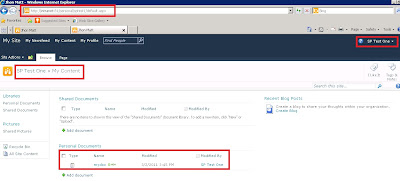
After changing the properties in domain, the user “Display Name” still remains same as previous.
I need my user’s “Display Name” and “Url” to be changed to “Jhon Matt” and “http://intranet:81/personal/jmatt”
Resolution
I need my user’s “Display Name” and “Url” to be changed to “Jhon Matt” and “http://intranet:81/personal/jmatt”
Resolution
1. Soon after the profile update in AD, please do “Incremental Profile Synchronization”
2. Change the personal site url in Central Administration site – Application Management – (UserProfileServiceApplication) – Manage User Profiles under People
3. Find the user by entering the user’s name
3. Find the user by entering the user’s name
4. Highlight and click the down arrow – click “Edit My Profile”
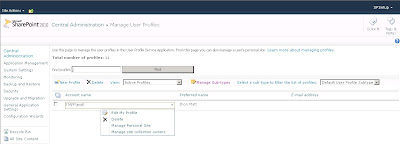
5. Change the personal site url from “/personal/sptest1 - to - /personal/jmatt”
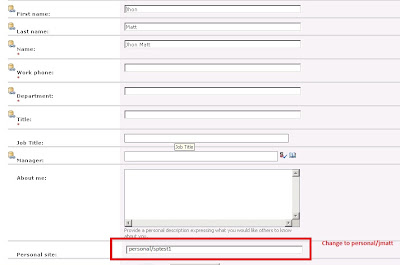
6. Let, Jhon Matt login to domain with updated user name (login name) and create new mysite/personal site at SharePoint 2010 My Site Host
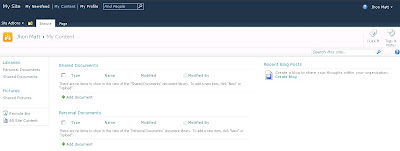
7. Go to Central Administration web site – Backup and Restore – Export site or list – Select an “OLD” personal site created for “SPTEST1” as shown below. You even can select granular level lick document library (In this scenario I have selected personal document library which has got sample text file)
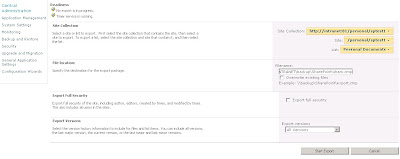
8. Once successful, you will have 2 files created in above mentioned backup location as “sham.cmp and sham.cmp.export”
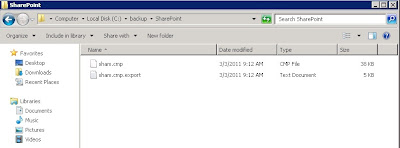
9. Open SharePoint PowerShell from start and type “Import-SPWeb”
Identity: http://intranet:81/personal/jmatt
Path: \\INTRANET\backup\SharePoint\sham.cmp and ENTER
as shown below screenshot
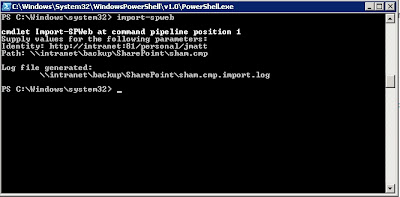
10. Additional file will be created in backup location folder
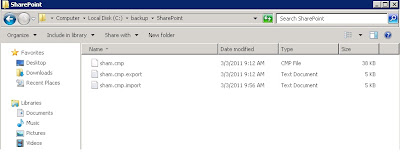
11. You can review the log files for any errors and launch the user’s personal site as http://intranet:81:/personal/jmatt , you will get the contents from OLD site in updated user’s
personal
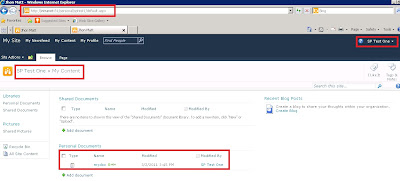
12. At your My Site web application you will have 2 personal sites for this user. Once you have successfully backup and restored the contents to the updated profile personal site for the user, you may delete the OLD site.
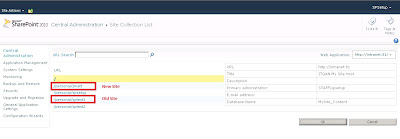
That’s it.
I hope this would help for guys out there ……..
Cheers !!!!
