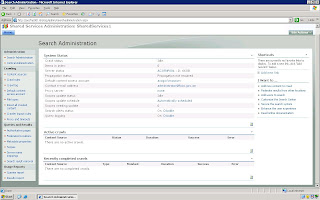
Sunday, 31 May 2009
Search Administration
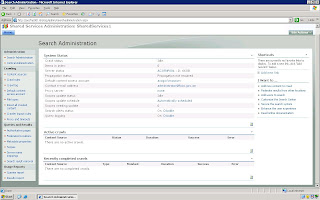
Saturday, 30 May 2009
Display login user name on InfoPath form automatically
So Now that you have a data connection that can get the current users, you can use it values. In this example I will show the user's first name in a textbox.
1. Add a textbox to the form.
2. Go to the first textbox's properties (double click it).
3. In the 'Default Value' part, click the 'fx' button next to the 'Value' field. this opens up the formula builder dialog.
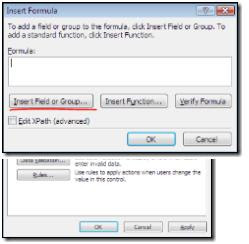
4. Click 'Insert field or group'.
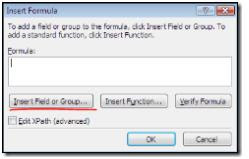
5. In the data sources drop down, choose the GetUserProfileByName data source.
6. Expand all groups under the 'dataFields' group, and choose the 'value' field. Don't click OK yet!
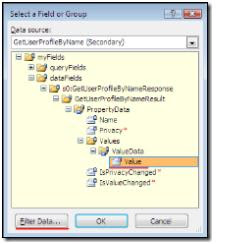 7. With data 'value' field selected, click the 'Filter Data...' button and 'Add...'.
7. With data 'value' field selected, click the 'Filter Data...' button and 'Add...'.8. In the first drop down (value) select 'Select a field or group...' and choose the 'Name' field under the 'PropertyData' group.
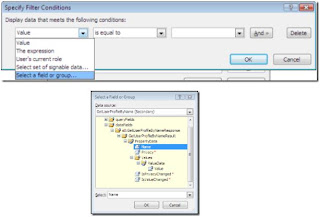
9. Leave the middle drop down as is ('is equal to') and in the last drop down choose 'type a text...'.
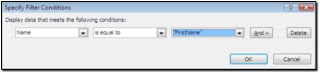
10. This is the part where you specify which property to put in the textbox. As we said the method returns multiple properties about the user. For this textbox we want to put the user's first name in, so type 'FirstName' (this is case sensitive!). I have included the property list you can use here (just below), so if you want some other property, just type its name instead.
11. That's it, all we have to do is to confirm everything so Click 'OK' for every open dialog box until you are back in the design mode.
12. click 'Preview' and see the wonder!
13. If you want more details repeat steps 1-11 and enter different property names in step 10.
Finally, as I Promised, here is the complete list of default profile properties get returned by the userprofileservice.
I think they are pretty self explained:
UserProfile_GUID
AccountName
FirstName
LastName
PreferredName
WorkPhone
Office
Department
Title
Manager
AboutMe
PersonalSpace
PictureURL
UserName
QuickLinks
WebSite
PublicSiteRedirect
SPS-Dotted-line
SPS-Peers
SPS-Responsibility
SPS-Skills
SPS-PastProjects
SPS-Interests
SPS-School
SPS-SipAddress
SPS-Birthday
SPS-MySiteUpgrade
SPS-DontSuggestList
SPS-ProxyAddresses
SPS-HireDate
SPS-LastColleagueAdded
SPS-OWAUrl
SPS-ResourceAccountName
SPS-MasterAccountName
Assistant
WorkEmail
CellPhone
Fax
HomePhone
Thursday, 28 May 2009
PDF icon with SharePoint
I have explained here how to install pdf Icon.
- right click to download image

- save icon to (C:\Program Files\Common Files\Microsoft Shared\web server extensions\12\template\images) and rename the file to icpdf.gif
- open the file docicon.xml you should find
- it here : C:\Program Files\Common Files\Microsoft Shared\web server extensions\12\template\xml\docicon.xml
- Simply add this mapping key
-

- save the file docicon.xml then restart IIS do not force.
wow now you can see the pdf icon represents pdf docs in your portal.
Tuesday, 26 May 2009
SharePoint (Web) hosting using Silverlight Contents
Dear Geeks,
I Was doing some trial and error using SharePoint and Silverlight for some project management tracking(Those finding I will write later), Once I installed the Silverlight content there is nothing displaying on the screen. On my client browser I installed Silverlight plug-in (I was expecting the content to be appeared) no luck. Then I started digging into it, I found Microsoft has released a KB article for this for IIS 6, I found this very useful.
1st Steps
Open the IIS Microsoft Management Console (MMC), right-click the local computer name, and then click Properties.
Click MIME Types.
Click New.
In the Extension box, type the file name extension that you want (for example, .pdb).
In the MIME Type box, type application/octet-stream.
Apply the new settings. Note that you must restart the World Wide Web Publishing Service or wait for the worker process to recycle for the changes to take effect. In this example, IIS now serves files with the .pdb extension.
2nd Step
Open the IIS Microsoft Management Console (MMC), right-click the local computer name, and then click Properties.
Click MIME Types.
Click New.
In the Extension box, type an asterisk (*).
In the MIME Type box, type application/octet-stream.
Apply the new settings. Note that you must restart the World Wide Web Publishing Service or wait for the worker process to recycle for the changes to take effect.
For your reference see the KB pasted below
After applying the Mime content type everything started displaying fine.
http://support.microsoft.com/kb/326965 IIS 6
http://technet.microsoft.com/en-us/library/cc725608.aspx IIS 7
here is the screen shot

SharePoint on SharePoint
Now Microsoft SharePoint is Built on SharePoint, Its great work by the SharePoint Product Manager and the Team.
Congrats Good work.
Here's the URL: http://sharepoint.microsoft.com/Pages/Default.aspx
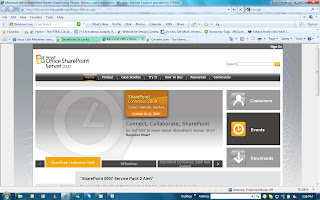

Populate InfoPath text box based on dropdown list box selection
Steps
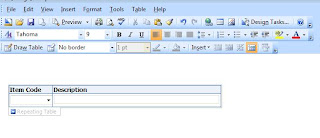 Change text box to drop down list box in item code column in the repeating table
Change text box to drop down list box in item code column in the repeating tableDouble click the drop down list box and select the data source connection you created for the SharePoint list to retreive data from
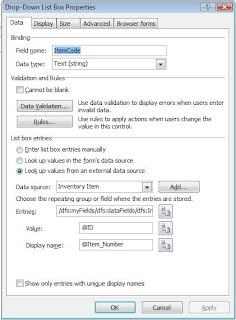
Click the RULES button to create a rule for this drop down list box
Add rule - add condition - action (select the field's value as) - field (select the field you want have the display. In this case its item description text box)
Click on Fx button to insert formula - click insert field group - select data source (secondary) - select description field - click on filter data button - click add - select ID from secondary data source is equals to Description from the secondary data source
Click on OK button untill you return to following screen
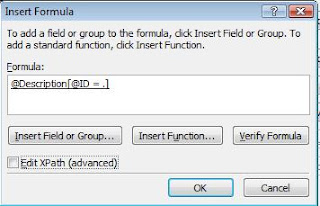
Click on EditXPath (advanced) check box and change the code as follows
xdXdocument:GetDOM("Inventory Item")/dfs:myFields/dfs:dataFields/dfs:Iventory_Item/@Description[../@ID = current()]

Finally when you see the preview of created InfoPath form, you should be able to retrieve Item description by selecting Item code in drop down list box.

What Is Microsoft Office SharePoint Server?
Microsoft Office SharePoint Server 2007 is an integrated suite of server capabilities that can help improve organizational effectiveness by providing comprehensive content management and enterprise search, accelerating shared business processes, and facilitating information-sharing across boundaries for better business insight.
You can quickly create SharePoint sites that support specific content publishing, content management, records management, or Business Intelligence needs. You can also conduct effective searches for people, documents, and data; participate in forms-driven business processes; and access and analyze large amounts of business data.
Capabilities
Microsoft Office SharePoint Server 2007 provides a single, integrated location where employees can efficiently collaborate with team members, find organizational resources, search for experts and corporate information, manage content and workflow, and leverage business insight to make better-informed decisions.
Collaboration
Allow teams to work together effectively, collaborate on and publish documents, maintain task lists, implement workflows, and share information through the use of wikis and blogs.
Portals
Create a personal MySite portal to share information with others and personalize the user experience and content of an enterprise Web site based on the user’s profile.
Enterprise Search
Quickly and easily find people, expertise, and content in business applications.
Enterprise Content Management
Create and manage documents, records, and Web content.
Business Process and Forms
Create workflows and electronic forms to automate and streamline your business processes.
Business Intelligence
Allow information workers to easily access critical business information, analyze and view data, and publish reports to make better-informed decisions.
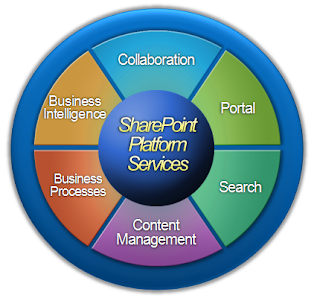
Integration with 2007 Microsoft Office System
Office SharePoint Server 2007 is designed to work effectively with other programs, servers, and technologies in Microsoft Office 2007. For example, with Microsoft Office PowerPoint 2007, you can create a slide library on an Office SharePoint Server 2007 site that allows other users to choose specific slides for their own presentations and receive notifications and updated versions when the slides have been modified. Click here for more examples of how specific Office 2007 programs work with Office SharePoint Server 2007.
Microsoft SharePoint Products and Technologies
SharePoint products and technologies provide enterprise-scale capabilities to meet business-critical needs such as managing content and business processes, simplifying how people find and share information across boundaries, and enabling better-informed decisions. By using the combined collaboration features of Windows SharePoint Services and Office SharePoint Server 2007 plus the design and customization capabilities of Office SharePoint Designer 2007, organizations can enable employees to create, manage, and build their own SharePoint sites and make these sites discoverable throughout the organization.
How Are Microsoft Office SharePoint Server 2007 and Microsoft Windows SharePoint Services Related?
If you've heard about Windows SharePoint Services, you may wonder how it relates to Office SharePoint Server 2007. Windows SharePoint Services is an enabling technology that is included in Microsoft Windows Server 2003. It helps teams stay connected and productive by providing easy access to the people, documents, and information that they need to make well-informed decisions and get work done. Office SharePoint Server 2007 relies on Windows SharePoint Services 3.0 technology to provide a consistent, familiar framework for lists and libraries, site administration, and site customization. Any features that are available in Windows SharePoint Services 3.0 are also available in Office SharePoint Server 2007.
Office SharePoint Server 2007 also offers enhanced and additional features that are not available on a Windows SharePoint Services site. For example, both Office SharePoint Server 2007 and Windows SharePoint Services include site templates for collaborating with colleagues and setting up meetings. However, Office SharePoint Server 2007 includes additional site templates that are related to enterprise and publishing scenarios.
The following table shows an overview of capabilities that are available in Windows SharePoint Services 3.0, Office SharePoint Server 2007 Standard edition, and Office SharePoint Server 2007 Enterprise edition. For a complete breakdown of the features of Office SharePoint Server 2007 and Windows SharePoint Services 3.0, please download the product comparison chart (168 KB .xls worksheet). Visit the Windows SharePoint Services 3.0 TechNet site for more information about this versatile technology.

